
 |
|
|
|
|
#1 |
|
Member
Join Date: Feb 2006
Posts: 327
|
Has anyone having trouble posting pictures without exceeding file-
limits? Two days ago i started getting an exceeded file size error message when i tried to send attachments. But these pictures are from the same camera i have always used, so nothing has changed. why all of a sudden should this happen? I know there downloads that will resize your pictures, but iv'e never really needed this before. Any suggestions?..........Dave. |
|
|

|
|
|
#2 |
|
Vikingsword Staff
Join Date: Nov 2004
Posts: 6,318
|
Simple and free :
http://www.irfanview.com/ |
|
|

|
|
|
#3 |
|
Member
Join Date: Feb 2006
Posts: 327
|
Rick: Thanks much Rick, BUT,............Why would this start happening all
of a sudden when i have been using the same camera to take all the pictures i have posted up till now? Just wondering if someone has any idea why..........Dave. |
|
|

|
|
|
#4 |
|
Vikingsword Staff
Join Date: Nov 2004
Posts: 6,318
|
D'you suppose you might have inadvertently changed the file size setting on the camera ?
Are you getting a file too large notice when you try to upload ? I see from your first post that you are . Point and shoot camera ? See Post #2 in the photo thread : http://www.vikingsword.com/vb/showthread.php?t=13631 |
|
|

|
|
|
#5 |
|
Member
Join Date: Feb 2006
Posts: 327
|
Rick: I downloaded IrfanView, but now i don't have a clue as to how i'm
supposed to use it. I can tell you that i'm sure that i am the MOST computer illiterate person on this whole forum!!!!!......Dave. |
|
|

|
|
|
#6 |
|
(deceased)
Join Date: Dec 2004
Location: OKLAHOMA, USA
Posts: 3,138
|
YOU ARE NOT ALONE
 JUST LOOKING AT ALL THE INCOMPRHENSIBLE CHOICES AVAILABLE BEFORE THE DOWNLOAD SCARED ME OFF. JUST LOOKING AT ALL THE INCOMPRHENSIBLE CHOICES AVAILABLE BEFORE THE DOWNLOAD SCARED ME OFF.  I HAVE MANAGED TO USE SOMETHING CALLED WEB RESIZER SUCESSFULLY BUT IT IS VERY LIMITED IN WHAT YOU CAN DO. I USED TO HAVE SOME GOOD SOFTWARE FOR DOING ALL KINDS OF NEAT THINGS BUT THE COMPUTER ATE IT AND IT IS NOWHERE TO BE FOUND. THAT SEEMS TO BE PART OF THE FRUSTRATION PROGRAMS BUILT INTO ALL COMPUTER SYSTEMS BY MURPHY'S SYSTEMS. |
|
|

|
|
|
#7 | |
|
Member
Join Date: Jun 2012
Location: USA
Posts: 1,492
|
Quote:
I have uploaded the controls that you will need , the sections are #1:file, #2:edit, #3:image #4:resize/resample (found under the "image" section). First open the file control, go to "open" and find your image on your computer, next click on the image so that it opens up in the Irfan view editing screen. Once you have your image in front of you the next controls you will need will be "edit" and "image". In "edit" you can can crop the edges of your image to reduce empty space etc. Just drag the pointer across the image and a box will enclose your image, you can move the lines of this box, everything inside the box will be kept, the areas outside the box will be cropped. Once you have done this select the "crop section" control and click it, if you like the results go to the 'file" section and select "save (original folder)" and click, rename the image if you want to keep the original image and your newly cropped image and save it. Once you crop the image or if you just want to resize you will use the "image" control and select "resize/resample", and when this opens select the new size you want your image to be, make sure you have the "preserve aspect ratio" option to keep your resized image proportional. Once you resize your image go to the "file" control and click "save (original folder) and rename before saving if you want to keep your original image as well as your newly resized image. Some other very useful options are available in the "image" section, the ability to create a "panoramic image" by combining two or more images into a new image, the ability to "auto adjust colors" and the manual "color correction" allows you to correct many flaws created by the original camera, you can also remove all color with "grayscale" this is helpful with old discolored photos, you can "sharpen" your image and rotate and flip etc. If anyone needs and further help using Irfanview I will be glad to assist you. |
|
|
|

|
|
|
#8 |
|
Vikingsword Staff
Join Date: Nov 2004
Posts: 6,318
|
^^^^
What he said; and said quite well .  I'm lousy at writing directions . 
|
|
|

|
|
|
#9 |
|
Member
Join Date: Jun 2012
Location: USA
Posts: 1,492
|
Here are a few examples of what can be done quite easily with irfanview. The first image shows three images of the same photograph of a samurai, on the left the original, in the middle with an automatic color correction, on the right the same image cropped and edited to create a new image.
Next is an image with two people in it, a commoner and a samurai, I cropped out the commoner from the image resulting in a new image larger image of a single samurai. Next is an example of a panoramic image were three images are combined into one image. |
|
|

|
|
|
#10 |
|
Member
Join Date: Feb 2006
Posts: 327
|
Thanks guys for all the suggestions. I have decided to go with the Prish
Resizer, as it just seems to be the easiest to use. I say easiest although i still haven't got it to work yet. I pulled up all my attachments and checked the filesize on each one. Not a single one was bigger than 250 KB. In fact most were around 230 KB, far under the 976.6 limit. So tomorrow i will head to the camera shop to see if somehow the camera could be at fault. ..........Dave. |
|
|

|
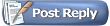 |
|
|