
 |
|
|
#1 |
|
Member
Join Date: Dec 2004
Location: Europe
Posts: 2,718
|
Photographing weapons is not easy, but luckily many of us have digital cameras, so pictures can be taken again and again with different kinds of light, and from different angles, and the pictures can be seen moments later; from this we can learn how it is done best. The days when films were used are over, and I for one do not regret it.
Some of the pictures shown on this forum are good to very good, but unfortunately there are others not so good, and /or showing too few details. Please bear in mind that when you ask from where a weapon is, or how old it is, it is very important to show as many details as possible. I think the attached picture is a relatively good example. The hilt shown from the front, and on the left quillon you can faintly see something missing, the detail is shown on the right bottom picture – a missing hand guard. The disc is shown from the top, but not from the underside, as there is nothing to see – it is blank, but had there been something, this should have been shown as well. |
|
|

|
|
|
#2 |
|
Keris forum moderator
Join Date: Aug 2006
Location: Nova Scotia
Posts: 7,190
|
Hi Jens. This is a good start, but there is really a whole lot more to it. As you say, photographing weapons is not easy. A few of us have been meaning to post a more definitive thread on the subject, but we seem to be dragging our feet on it. Photography is my profession so there really is no good excuse why we haven't put something together yet.
  You have laid out some good points about shooting the details, but i would also like to suggest that it is important to provide a good overall shot that shows the entire weapon as well. It's important to view the entire forest as well as the individual trees.  Here are a few pointers i would add: 1. Know the limitations of your equipment. It is important to shoot details, but one thing i notice people doing a lot is trying to shoot closer than their camera is able to focus. A detail shot is useless if the photo is all blurry. 2. White balance. With the advent of digital cameras comes the concept of white balancing. Some cameras are all auto and will not let you adjust this, but many give you the option. Auto white balance is often unreliable. I suspect that in the photos you posted that the background material is probably white, not blue. The over all blue cast to your photos comes from the quality of shade light. If you have a shade or overcast white balance setting this might help that. Often we see shots done in house lighting that have an over all yellowish cast. Florescent light will give a green cast. These color casts can all be eliminated with the proper camera settings. 3. But shade lighting or shooting on an overcast day in the open is nice because it provides a nice even light. Of course, because the intensity of the light is lower, your camera setting will often give you a slow shutter speed. Blurry photos are sometime due to this, trying to hand-hold your camera at slow shutter speed creating motion blur. Use a tripod whenever possible to avoid this. I would not recommend trying to hand hold your camera at speeds below 1/60 of a second. 4. If your camera permits, try using it on aperture priority setting that allows you to control you aperture (lens opening). The larger the aperture number you use, the smaller your lens opening will be (don't let this confuse you  ). The smaller your lens opening is, the great "depth of field" (D.O.F.) you will have. D.O.F. refers to the area of distance that will be in focus in your photo. So it's a good idea, especially when trying to do close-ups, to use the smallest aperture you can to gain the largest area of focus when you shoot. ). The smaller your lens opening is, the great "depth of field" (D.O.F.) you will have. D.O.F. refers to the area of distance that will be in focus in your photo. So it's a good idea, especially when trying to do close-ups, to use the smallest aperture you can to gain the largest area of focus when you shoot. 5. Don't try to use crazy high ISO settings (this is what adjusts your cameras sensitivity to light). Many cameras these days go as high as 1600-6400 ISO, but for most equipment these high sensitivity settings produce photos with a great deal of digital noise or artifact that obscures the details of your photo. Try to keep your settings at 400 or lower for more clarity in your photos. Again, in lower light situations, this is where your tripod comes in handy, stabilizing your camera while you shoot at slow shutter speeds. Keep in mind that you exposure is determined by 3 factors, aperture (how much light you let into the camera), shutter speeds (how long you let the light in) and ISO (the sensitivity level of your camera's recording sensor or film if you are old school). So as you let less light into the camera (to increase you D.O.F. for larger focussing area) you will be using longer shutter speeds and may need a tripod to steady the camera. 6. You can help to fill in shadows with large white cards propped up around the subject opposite from the direction the the light is coming. Even when you are shooting in shade there is usually a direction that most of the light is coming from. A fill card can catch this light and direct it into the shadow areas to show more detail. Below are some examples of a hilt i shot recently. Granted i shot these quickly and broke my own rule by not using a tripod. If i had used a tripod i could have used a smaller aperture to gain a larger D.O.F. and had more of the hilt in focus, but i think these are passable. The light here is coming from the right side of the frame. It is window light. It is a sunny day, but the light is diffused by gauzy white curtains. Direct sunlight would be too strong and over-powering. The keris is standing upright in a stand and i propped up 2 boards at right angles to each other, one behind the subject that i covered in a dark velvet material and the other (a white fill card) directly to the left of the subject which is catching the light from the window and throwing back on the subject. This is a very simple set-up that was done very quickly and very cheaply, but i think it gives nice results. 
|
|
|

|
|
|
#3 |
|
Keris forum moderator
Join Date: Aug 2006
Location: Nova Scotia
Posts: 7,190
|
I think that we can add to this thread as we think of more ideas and i personally welcome any questions that anyone might have and will do my best to answer them or help find the answers that i do not know.

|
|
|

|
|
|
#4 |
|
Member
Join Date: Dec 2004
Location: Europe
Posts: 2,718
|
Thank you very much David, for your comments, and for your promise to guide members of the forum. An answer like this is what I had hoped for
 . .You are, of course right, that the whole weapon shall be shown as well, although, according to the length of the blade it may be rather small. One thing, which may help when photographing is, an old umbrella sprayed white at the inside. When strong light is pointed into the umbrella, it is, due to the rounded surface, spread in a nice way, and often avoids shadows. |
|
|

|
|
|
#5 |
|
Member
Join Date: Dec 2004
Location: Europe
Posts: 2,718
|
BTW the background was in fact light blue, but I had the picture over PhotoShop. I showed this picture as it is not without faults, and others may be able to do the same.
I really like your pictures 
|
|
|

|
|
|
#6 |
|
Member
Join Date: Dec 2004
Location: Europe
Posts: 2,718
|
David, please comment on the quality of the picture - I mean the pixels and the RAW format. I think this may confuse some.
|
|
|

|
|
|
#7 | |
|
Keris forum moderator
Join Date: Aug 2006
Location: Nova Scotia
Posts: 7,190
|
Quote:

|
|
|
|

|
|
|
#8 | |
|
Keris forum moderator
Join Date: Aug 2006
Location: Nova Scotia
Posts: 7,190
|
Quote:
Yes, showing our pictures warts and all can be very helpful. Not much to say about a perfect photo, but if people post imperfect ones we might be able to advise as to how to make them better. Over photoshopping can also be a problem. It seems some folks really like to over-sharpen for instance. And once you start messing too much with color balance, saturation, levels and all you can end up with a pretty artificial representation of your subject. Moderation in photoshop is always a good guide. 
|
|
|
|

|
|
|
#9 | |
|
Keris forum moderator
Join Date: Aug 2006
Location: Nova Scotia
Posts: 7,190
|
Quote:
 The pixel count of your camera is an important factor, but it must be remembered that it is relative to the size of your sensor. Therefore you might find that a 6mp SLR camera with a larger sensor might well out perform a 10mp point-and-shoot with a much small sensor because they have to make the pixels so much small to fit them into the smaller sensor, thereby diminishing their resolving power. Most consumer and prosumer digital SLRs are clocking in at around 10-12mp which will provide far more resolving power then is needed in most situations. As a photojournalist i rarely use raw file shooting because it just isn't practical. Ideally it is the "best" way to shoot because it preserves all you data in an uncompressed form, but it also requires far more post-production work and file conversions to upload unto the internet. I think it is a great thing in some contexts, but for our purposes it might be easier to stick to shooting in jpegs. |
|
|
|

|
|
|
#10 |
|
Member
Join Date: Dec 2004
Location: Europe
Posts: 2,718
|
David, thank you very much for your explanation.
I hope this will be followed up with questions. Jens |
|
|

|
|
|
#11 | |
|
Member
Join Date: Jul 2009
Location: Southern California, USA
Posts: 25
|
Quote:
1. Where do you store your photos? 2. How did you Post the 4 photos side by side so they are small enough that the viewer does not have to Scroll? I use Photo Bucket and my photos take up most of the screen. Billy |
|
|
|

|
|
|
#12 | |
|
Keris forum moderator
Join Date: Aug 2006
Location: Nova Scotia
Posts: 7,190
|
Quote:
2. I am a little confused by your question. On my laptop these photos are not side-by-side, they are stacked on top of one another and there is no need to scroll side-to-side to see them. If your photos take up most of the screen they probably need to be resized. The photos i posted here were sized to approximately 6x9 inches at a resolution of 72 dpi (dots per inch). Most computer screens can not read anything higher than 72 dpi so while you would need something higher to make prints it's wasted file space for on-line use. If i changed the dimensions of these photos and made them much smaller they might fit side-by-side, but would be too small to be of much good. If you are seeing my photos side-by-side and need to scroll right and left to view them i am not sure why that is or how to fix it.  BTW, i cannot emphasize more that for the sake of future archives it is important that you do not just link us to photo bucket or some other server to see your photos. UPLOAD YOUR PHOTOS TO THIS SITE. The reasoning is that eventual your photo will no doubt be removed from photo bucket and then there will just be a blank space in the archived thread when people do research. Comments will become meaningless without your example to refer to. So everyone should make sure to upload their photos to this site so that they will always be here for study. 
|
|
|
|

|
|
|
#13 | |
|
Member
Join Date: Oct 2008
Location: Manila, Phils.
Posts: 1,042
|
Jens, David, many thanks for bringing up this topic!
 Quote:
Pls. see the result of a little experiment I did: |
|
|
|

|
|
|
#14 |
|
Member
Join Date: Oct 2008
Location: Manila, Phils.
Posts: 1,042
|
Jens and David, thanks again for your posts above.
I've re-read them and they will certainly serve as very good guides in photographing our puppies  I for one will surely follow those pointers. I for one will surely follow those pointers.Earlier, I've come across the setup below by somebody who focuses on taking high-resolution pics of handguns and knives. I realize though that his setup is leaning more towards the professional photographer (and I'm sure the likes of David will have something similar, if not more high-tech). But for the rest of us, would the article below be still useful? i.e., would there be pointers which we amateur photographers can pick up? Just to clarify though, I'm perfectly happy with the setup mentioned above by David. I think it accomplishes 90% of the results of an elaborate setup, by merely using 10% as much contraptions  Here's that article anyway, and the name of the photographer is Ken Lunde: People sometimes ask me the techniques that I use to take these photos. I have tried to encapsulate the techniques in the following bulleted items: Never, ever, use a direct flash. Doing so destroys the photo. I suggest natural light, preferably on an overcast day to minimize the strong contrast that can result from direct sunlight, but when that's not available, such as at night, I suggest fluorescent. My cameras (Nikon D200 and D300) have nine white balance settings: auto, incandescent, fluorescent, direct sunlight, flash, cloudy, shade, choose color temperature, and white balance preset. I need to set this correctly, according to the light source, otherwise the photo may turn out with a undesirable hue (either too reddish or too blueish). Summer 2003 UPDATE: I have been using a set of Lowell professional lighting, consisting of two Omnis and one Tota, and they have benefits in that it's a set of three lights, and their temperature rating is fixed and known (3200 degrees Kelvin) meaning that I can precisely set the same white balance value in my Nikon D200 and D300. Early 2007 UPDATE: Instead of setting white balance using a fixed temperature value, I am now using an ExpoDisc to set white balance, and am getting excellent results. I highly recommend it. Careful focus. I always manually focus my cameras when taking these photos. When manually focusing, one of my previous cameras automatically zoomed to the maximum setting, and beyond maximum when the zoom was already set to the maximum setting. Zooming, if your lens supports this feature, lets you more easily confirm correct focus. For digital SLR owners, I strongly suggest a decicated macro lens. A true macro lens has three benefits: 1) close focus capability, measured from the focal plane, not from the front of the lens; 2) correct perspective, so that straight lines do not appear curved; and 3) the ability to use a smaller aperture, such as f/32 or smaller, depending on the focus setting. Zoom to the maximum focal length, but do not use the digital zoom feature, if available. The default focal length may produce ever so slight fisheye effects, and to minimize this, and to maintain proper perspective, you should zoom to the maximum focal length setting. If you use a digital SLR, I again recommend purchasing a dedicated macro lens. To repeat from the previous bullet item, macro lenses not only provide closer focusing distances (which, by the way, are measured from the focal plane, which is where the film or CCD is located behind the lens, not from the front of the lens), but also provide the ability to use a smaller aperture (for greater depth of field, when it is necessary) and provide correct perspective. I use the Nikkor 60mm Micro lens for my Nikon D200 and D80 (I used the same lens with my Nikon D100), and started using a different lens, specifically the Nikkor 105mm AF-S VR Micro, in May of 2006, but ended up going back to the Nikkor 60mm Micro lens due to the more comfortable working distance made possible by its focal length. Use a tripod and a remote release. My first digital camera came with a wireless remote release. If you don't have a remote release, you can use a delay timer, which almost all digital cameras have. UPDATE: for my Nikon D200 and D300, I connect them to my computer via a USB cable, and use Nikon's Camera Control Pro (Version 2) software to adjust the exposure settings, and to take the photo itself. The images completely bypass the onboard memory card, and instead go directly to the computer. I used the same method for my Nikon D100. Although I have wireless remote releases for these digital SLRs, and they all have an adjustable (for time) delay timer, I prefer to use Nikon's Camera Control Pro. Another useful feature, which my Nikon digital SLRs support, is Exposure Delay Mode, which activates the CCD a fraction of a second after the shutter is released, which has the benefit of minimizing camera shake due to the mechanical nature of the shutter. Use a smaller aperture (that is, a higher "f" number, such as "f/11"). This allows less light through the lens, but it increases the depth of field. The greater the depth of field, the greater the range of distances that can be in focus at the same time. This doesn't help when taking side views, but when one end of the object is significantly closer to the camera than the other end, it allows the entire object to be in focus. Also, because less light is coming through the lens, you need to increase the exposure time, often to more than a second. Steadiness is thus critical (see #4). Don't get into the habit of automatically using the smallest aperture. If the composition of the photo does not require a lot of depth of field, there is no need to use the smallest possible aperture. Some experimentation (and experience) is necessary to know when a larger aperture is appropriate. Post-process in an image-manipulation application. I currently use Adobe Photoshop Lightroom, but used Adobe Photoshop CS3 prior to that (note that 95 percent of the people who think they need Photoshop actually benefit more from buying Photoshop Elements, which is not a chopped-down version of Photoshop; these applications are on separate development tracks, and some new functionality is developed first in Photoshop Elements then adopted by Photoshop, such as the "Heal" tool), and I originally used a combination of "Auto Levels," "Auto Contrast," and "Auto Color" to enhance the photos, and improve the color. Sometimes I used all three, but sometimes only one or two of these functions. It depended on the photo. If the color was really bad, I typically desaturated, which essentially takes away all color, resulting in grayscale. I feel that desaturating is better than poor color. UPDATE: I now carefully use the "Levels..." function, specifically its sliders. For the full-resolution images, I use the "Sharpen" or "Smart Sharpen..." filters. For lower resolutions, I once used "Unsharp Mask..." (set to 500% with a radius of 0.9 pixels) before scaling, but now apply the "Blur" filter before scaling, followed by the "Sharpen" or "Smart Sharpen..." filter. (The "Smart Sharpen..." filter was introduced in Photoshop CS2.) Early 2007 UPDATE: I highly recommend using Adobe Systems' latest application, Photoshop Lightroom, which is specifically tailored for digital photography use. For posting to the web, I resized the images to be ten inches wide (720 pixels). Their file sizes ended up being about 100K, which is reasonable. The photos that I use for posting to forums are all set to 720x540, 720x479, or 720x482 pixels (taken with the Olympus C-3030 Zoom, Nikon D100, and Nikon D200/D300, respectively). Starting in March of 2006, I began using 1000x669 pixels for the web-size photos. The images began at 2048x1536, 3008x2000, or 3872x2592 pixels from the camera, taken with the Olympus C-3030 Zoom, Nikon D100, and Nikon D200/D300, respectively. Adobe Photoshop lets one freely resize images. I resize after I post-process them (see #6). I also have full-size (2048x1536, 3008x2000, or 3000x2008 pixels; taken with the Olympus C-3030 Zoom, Nikon D100, and Nikon D200/D300, respectively) versions for use as computer desktops, which is what these pages provide. Below is a photo of my Lowel lighting setup, showing a Busse Combat "Custom Shop" ASH1 (Anniversary Steel Heart 1) knife as the subject: Last edited by migueldiaz; 7th August 2009 at 03:07 AM. |
|
|

|
|
|
#15 |
|
Member
Join Date: Oct 2008
Location: Manila, Phils.
Posts: 1,042
|
Below is a sample of Ken Lunde's still life photography on knives.
The original pic size is 3000 x 2008 pixels. I've 'excerpted' below a portion of the overall pic, to give us an idea of the fine details in the pic. With everybody's contribution here in this forum, I'm sure all of us can do a better job! 
|
|
|

|
|
|
#16 | ||||
|
Member
Join Date: Jul 2009
Location: Southern California, USA
Posts: 25
|
Quote:
  
|
||||
|
|

|
|
|
#17 |
|
Vikingsword Staff
Join Date: Nov 2004
Posts: 6,318
|
Which you are .
 Yep ! Scroll down on your post page to "Manage Attachments" bar, then browse your folder for the jpg you want . If the image is too large the software will reject it; resize accordingly . 
|
|
|

|
|
|
#18 | |
|
Keris forum moderator
Join Date: Aug 2006
Location: Nova Scotia
Posts: 7,190
|
Quote:
 Yes, i have all kinds of professional lighting gear, but i still prefer to make these photos with natural light when possible, though sometimes the weather just won't permit it. Unless there is some objection from the rest of the Mods i think we should make this thread a "sticky" and hopeful keep adding new info to it. Ken Lunde has provided some fine info here, but i have a feeling that this is a bit over reaching for many of our forum members who don't have the professional level of skill or equipment that produced these images. Still, it is nice to have it laid out for those who do have access to such stuff and want to give it a try. 
|
|
|
|

|
|
|
#19 | ||
|
Member
Join Date: Jul 2009
Location: Southern California, USA
Posts: 25
|
Quote:
Well, I have some work to do... Quote:
Billy |
||
|
|

|
|
|
#20 | |
|
Member
Join Date: Oct 2008
Location: Manila, Phils.
Posts: 1,042
|
Quote:
 That's why I like very much your pointers above -- makes it very easy for all of us amateur photographers to create great pics! On a related matter, earlier I was looking for an inexpensive point-and-shoot camera. My aim was to find a low-learning-curve-but-high-gratification kind of "idiot box"  Fortunately in Macworld's July 2009 issue, they precisely reviewed $100 cameras (excerpts of article are below). And Canon's A470 came out on top (it got 4 out of the max. 5 points). So I got myself one very recently. In that camera's full review, the reviewer added that even though he uses expensive digital single lens reflex cameras, he plans on buying that Canon model because its macro shots are just too good. And I guess that's one of the things (macro shots) we are exactly looking for, in photographing our blades. I'll post shortly sample pics taken with that camera ... |
|
|
|

|
|
|
#21 |
|
Member
Join Date: Oct 2008
Location: Manila, Phils.
Posts: 1,042
|
Below are sample pics taken from that "el cheapo" Canon camera.
The sky was overcast that day. Had I known about the white boards tricks, etc. earlier, I'm sure the pics would have been better 
Last edited by migueldiaz; 7th August 2009 at 03:56 PM. |
|
|

|
|
|
#22 |
|
Member
Join Date: Dec 2004
Location: Europe
Posts: 2,718
|
David, I have a problem when I try to photograph a polished silver hilt on one of my tulwars, as it mirrors everything near by, myself included. Do you have any suggestions?
A photographer at the Danish National Museum once told me, that if he had to photograph a weapon with a where the blade had a lot of reflections, he sprayed the blade with silicone wax. I lessened the reflections and it was easy to remove. Nice pictures Miguel  . .
|
|
|

|
|
|
#23 |
|
Vikingsword Staff
Join Date: Nov 2004
Posts: 6,318
|
I like the Fuji cameras .
Fuji F650 Macro of a small pinky ring . 
|
|
|

|
|
|
#24 |
|
Keris forum moderator
Join Date: Aug 2006
Location: Nova Scotia
Posts: 7,190
|
Yes Miguel, good pictures for a $100 camera and indeed the macro function seems to work quite well.
 I don't think it is a problem with your images because the weave of you matt is pretty tight, but it reminded me to suggest that when choosing a background, try to find one that is solid in color with a fairly nuetral texture so that it doesn't distract from the object you are photographing. Jens, shiny, reflective surfaces are a bitch, even for professional shooters. I am unaware of this spray silcone wax you speak of, but it sounds like it might be difficult to remove latter. One thing you can try is to get a large white card and cut a hole in it that is just big enough for your lens. You will still get a little bit of reflection of the lens, but at least you won't be making self portraits.  You can also try approach the subject from different angles to try to minimize the reflection. You can also try approach the subject from different angles to try to minimize the reflection.
|
|
|

|
|
|
#25 | |
|
Keris forum moderator
Join Date: Aug 2006
Location: Nova Scotia
Posts: 7,190
|
Quote:
  If i remember Fujis use a very good sensor, and in the world of digital that's really the heart of the matter. 
|
|
|
|

|
|
|
#26 | |
|
Vikingsword Staff
Join Date: Nov 2004
Posts: 6,318
|
Quote:
   Yes, the sensor is a good one . The shot was hand held . As for close up detail you can stand back a bit and let the file size do the work as in this case . Last edited by Rick; 7th August 2009 at 04:33 PM. |
|
|
|

|
|
|
#27 | ||
|
Member
Join Date: Oct 2008
Location: Manila, Phils.
Posts: 1,042
|
Quote:
 Quote:
 And not to be outdone  by Rick's fantastic macro shot, my cheap camera photographs a coin at less than 1 inch from the lens (see uncropped shot below). by Rick's fantastic macro shot, my cheap camera photographs a coin at less than 1 inch from the lens (see uncropped shot below).[BTW Rick, that's truly a great shot. I didn't know that Fuji's digicams are also outstanding in the sensor department. Thanks.] Yes, come to think of it, that mat does compete with the subject. On a related matter, if I were to digitally remove later on that solid background via Photoshop or whatever, what solid background color would you think would be preferable to begin with (e.g., black, or white, or blue, or another color)? Or perhaps it won't matter as Photoshop will digitally remove any color for so long as it's a solid color? Thanks in advance! |
||
|
|

|
|
|
#28 |
|
Member
Join Date: Dec 2004
Location: Europe
Posts: 2,718
|
David,
Thank you very much for your reply, it sounds like a good idea. I find the detail pictures shown here are very good. Maybe Miguel's picture of the coin should have been a wee bit lighter, but it is remarkable to see the details. Here is the silver hilt I was writing about. |
|
|

|
|
|
#29 |
|
Member
Join Date: Dec 2004
Location: Europe
Posts: 2,718
|
One thing which may help is to crap ALU foil and straightend it again. Then put the light on the foil, and it will spread a lot, as all the facets will help spread the light.
|
|
|

|
|
|
#30 |
|
Member
Join Date: Oct 2008
Location: Manila, Phils.
Posts: 1,042
|
We may have seen these before, but just to compile in this thread the other tutorials available --
Photographing swords, a simple tutorial, and Understanding sword photography (Cejunior). |
|
|

|
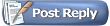 |
|
|