
 |
|
|||||||
| View Poll Results: Which is the widest arrow that fits comfortably on your screen? | |||
| 1024 pixels |
|
7 | 21.21% |
| 800 pixels |
|
22 | 66.67% |
| 640 pixels |
|
4 | 12.12% |
| All are too large |
|
0 | 0% |
| Voters: 33. You may not vote on this poll | |||
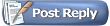 |
|
|
Thread Tools | Search this Thread | Display Modes |
|
|
#1 |
|
EAAF Staff
Join Date: Nov 2004
Location: Upstate New York, USA
Posts: 974
|
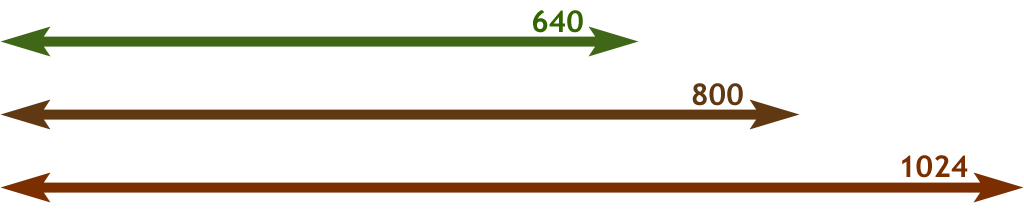 The picture above shows common possible picture widths. Most likely the whole picture is too wide for your screen, and a slider bar has appeared on the bottom of your screen to allow you to pan the picture. This software is superior to our old software in that a big picture only appears to 'break the box' it is in, rather than stretching the text in the whole thread. |
|
|

|
|
|
#2 |
|
EAAF Staff
Join Date: Nov 2004
Location: Upstate New York, USA
Posts: 974
|
If your computer is not over a decade old, there is a good chance that you can increase your screen resolution. In Windows, right click on a part of your screen with no icons or toolbars. This will bring up a menu from which you should choose 'properties'. Now choose the 'settings' tab on the right at the top of the box which opens. See the slider for screen area? Move it slightly to the right for higher resolutions that will fit larger pictures on your screen. If you are at 640 by 480, try 800 by 600, from 800 by 600, try 1024 by 768. Further options are 1152 by 864 and 1280 by 1024. Most people never move this setting from how it came and miss much of what they paid for as far as their video card goes...
|
|
|

|
|
|
#3 |
|
Vikingsword Staff
Join Date: Nov 2004
Posts: 6,378
|
Still have a 200 kb size limit , Lee ?
|
|
|

|
|
|
#4 |
|
EAAF Staff
Join Date: Nov 2004
Location: Upstate New York, USA
Posts: 974
|
In setting the limit, I looked back at the hundreds of pictures I have posted in the old forum for the membership from 2002 to present. None of these exceeded 200 kb, though a few got close. The average size was 48 kb. The default limit was 20 kb. I fear that if I clear the 200 kb ceiling, it would not take more than a few potential oblivious and prolific members with multimegapixel cameras running on super high quality and directly uploading on broadband connections to massively expand disk space utilization and bandwidth consumption. The increase in quality perceivable to the average member would be neglible - indeed what they would notice would be significantly longer page load times - and the ultimate end result would probably come to the hard decision of taking earlier material off line and, as a practical matter, doing so indiscriminately except by date.
I have made the offer to members without photo editing software that they may e-mail pictures to me for optimal jpeg compression with return of adequate quality manageable sized files for posting to them by return e-mail and this offer stands. Those members potentially wanting to post 1 mb images are more than welcome to host these images on their own webspace and to use the image tags. |
|
|

|
|
|
#5 |
|
EAAF Staff
Join Date: Nov 2004
Location: Upstate New York, USA
Posts: 974
|
All of that being said, the purpose of the above poll is to determine if the maximum width of pictures can be increased, both for uploads and for the static pages on the website. I suspect the 200 kb limit would still provide adequate headroom even if we were to go to the 1024 width
|
|
|

|
|
|
#6 |
|
Member
Join Date: Nov 2004
Location: USA
Posts: 1,725
|
Lee, I have an off-topic, but related question.
Can you explain why it is that when I reduce the size of my photos (taken with a 4mp camera set at about 2288x1712 or 806kb) the quality degrades? I'm using a simple photo editing program to simply decrease pixels. Will compression make a difference? |
|
|

|
|
|
#7 |
|
Vikingsword Staff
Join Date: Nov 2004
Posts: 6,378
|
Compression will help reduce file size .
I'm having trouble compressing 1meg jpegs to under 200kb w/photoshop elements and Irfanview . Where's the DOH! smilie  /scratching head |
|
|

|
|
|
#8 |
|
EAAF Staff
Join Date: Nov 2004
Location: Upstate New York, USA
Posts: 974
|
The process of reducing the file size of an image may either 1. encode patterns and blocks of the same color, like a zip file or digital shorthand, for a smaller file which then requires processor time to re-expand. 2. throw away all of the data that is not going to be missed at the intended display resolution, such as in 'lossy' formats such as jpeg. This is why, when you try to zoom in on most web images you have stored on your disk, there is only useless empty magnification.
I am not familiar with the programs mentioned above, and I am pretty much spoiled by PhotoShop. When I am putting an image on the web, the first thing I will do is crop out extraneous periphery, next I will fix contarast and color balance, then I will resize the image to 640 wide. This blurs the image somewhat as the new pixel grid is unlikely to perfectly overlap the original. I then employ the 'unsharp mask' to artificially restore an appearance of clarity. PhotoShop then presents me with a side by side view of the original image and a proposed jpeg compression. I then visually alter the quality (compression) setting for the smallest file size still carrying adequate clarity. I have the entire process scripted, so it will take only 15 or so seconds if the original image is of good quality. I believe many of the photo upload and hosting sites probably automate the compression process and I understand that there is even a free add-on in the vbulletin user community which will accept oversize pictures and then reduce and compress them to fit the limits. Perhaps I need to investigate that, though I hate to do anything which would further bog down the speed of the server. |
|
|

|
|
|
#9 |
|
Vikingsword Staff
Join Date: Dec 2004
Location: The Aussie Bush
Posts: 4,548
|
... but the learning curve can be steep for those who are not very familiar with manipulating digital images.
What Lee has described is a very good way to achieve a small file suitable for displaying on a screen. There are other techniques for sharpening images in Photoshop, including the "Sharpen" and "Sharpen Edges" filters. In all instances where you wish to sharpen the image, the sharpening effects must be applied after resizing the image or adjusting the numbers of pixels per inch. Basically, sharpening effects alter the pixels at boundaries between colors, increasing the contrast and creating an illusion of a sharper image. If you happen to resize the image (or change the pixel count per inch) after applying these effects, the resulting rearrangment of color pixels will degrade the "sharpened" effect. The sharper the image, the more the image can be compressed without losing clarity. Of course, the sharpening effects need to be balanced asthetically with the changes in contrast and color that occur from applying these effects. There can still be a lot of trial and error ("art") in manipulating simple digital images. Images produced for screen displays usually are created with resolutions of 72-90 pixels per inch. Most monitors cannot handle higher resolutions, so it is a waste of file space to use higher pixel counts. Images produced for screen displays are not usually very good for printing because of their low resolution. Most laser printers these days can print 600+ pixels per inch. Good quality digital prints usually need at least 600 pixels per inch, and often higher for first class work. The higher resolution of these images makes for really big files. One last suggestion. Whenever I am working on a digital image, I always work on a copy of the original. It is sometimes very difficult to undo an applied effect and recover the original image. Ian. |
|
|

|
|
|
#10 |
|
Member
Join Date: Nov 2004
Location: USA
Posts: 1,725
|
Thank you very much, Gentlemen. Great information!

|
|
|

|
|
|
#11 |
|
EAAF Staff
Join Date: Nov 2004
Location: Upstate New York, USA
Posts: 974
|
Here is a picture of a well worn takouba hilt:
 The original image was 12 mb. The reduction above is just under 50 kb. About as much detail as a computer screen can display at intended size, but no more. I could zoom into the original as if I had a magnifying glass in my hand - but not this one. Looking at the poll above, I suspect we are heading to a new standard of 800 wide instead of 640. When I started this project in the age of dialup and most people running 640x480 screens, the design standard was 480 maximum width. Remember , if you do not have a good photo editor or time to learn to use it, you may still e-mail pictures to me. I will process them and mail the optimized images back to you. |
|
|

|
|
|
#12 |
|
Member
Join Date: Dec 2004
Location: Big old machine shop/foundry/warehouse in Atlanta GA USA
Posts: 51
|
Is there a mainstream software that will batch process 2/4mp pictures down to posting size of 200kb?
|
|
|

|
|
|
#13 |
|
EAAF Staff
Join Date: Nov 2004
Location: Upstate New York, USA
Posts: 974
|
I have not used it, as I am most satisfied with the functionality I have in PhotoShip, but you may wish to try this free utility from Fookes Software: Fookes EzThumbs
I use Fookes' NoteTabPro and am most happy with that. Here is another page: How to Reduce Size |
|
|

|
|
|
#14 |
|
Member
Join Date: Dec 2004
Location: Oahu, Hawaii
Posts: 166
|
Lee, I'm using Photoshop 5.0 and I have Windowes XP, I can follow the instructions all the way to compression, which I can only view when I try to save. Even after I put it on low it doesn't shrink the file size (nor do I get the side by side comparison).
 The only workaround I've been able to come up with is, using XP, right click on a picture, select send email, open the attachment, copy it back to my photo folder. It works but I'm sure it's not the optimum solution. |
|
|

|
|
|
#15 |
|
Member
Join Date: Dec 2004
Location: Athens Greece
Posts: 479
|
Change resolution is the trick.
You can have a picture as big as you want but the resolution for the Internet must be 72 pixels at inch. A higher resolution is good only for printing. Our screens dont use it. With 72 pixels at inch the maximum size of the file is no more than 200kb. |
|
|

|
|
|
#16 |
|
Member
Join Date: Dec 2004
Location: Oahu, Hawaii
Posts: 166
|
Yannis, The default is already 72, then I resize to 640 width and it's still around 900kb, then I decrease the resolution to around 32 pixels per inch and it meets the size limit but it also shrinks the picture automatically to around 250 pixels wide.
|
|
|

|
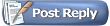 |
| Thread Tools | Search this Thread |
| Display Modes | |
|
|